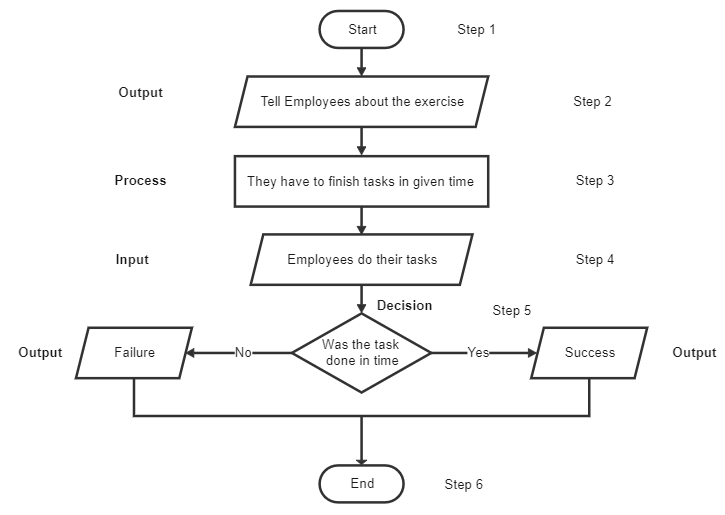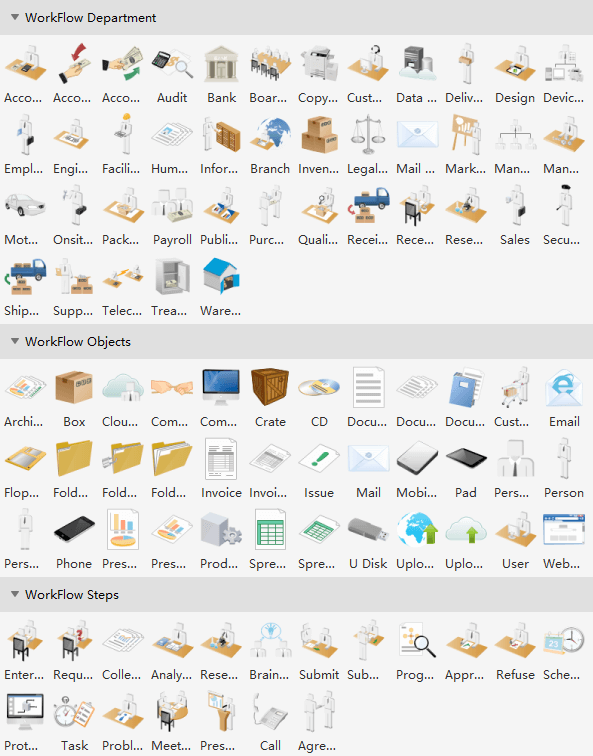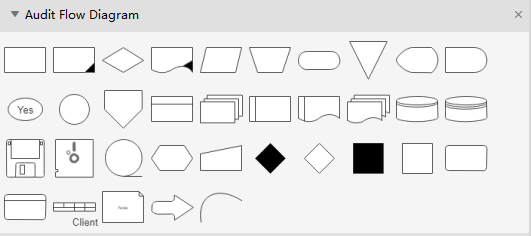Flowchart Symbols and Their Usage
5 Basic Flowchart Symbols
There are various flowchart shapes used for drawing different types of flowcharts. Each flowchart symbol has its own meaning and context where it is used appropriately. However, whether you want to read a flowchart or try to make one by yourself, knowing the common symbols and what they represent will make things easier. Here, you will see the 5 flowchart symbols that are very popular and commonly used in almost every flowchart.
The Oval or Pill Shape - represents the start/end.

The Rectangle Shape - represents a process.

The Parallelogram Shape - represents the input/output of the information.

The Diamond Shape - represents a decision.
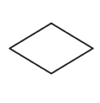
The Arrow Shape - represents the flow of the sequence.
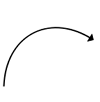
Flowchart Symbols and Their Usage
Process/Operation Symbols

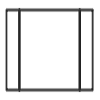
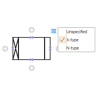
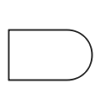
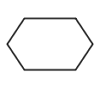
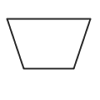
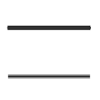
Branch and Control of Flow Symbols

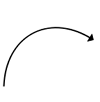
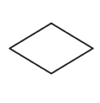
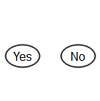
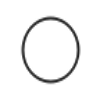
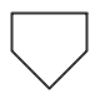
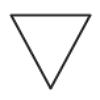
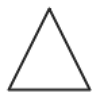
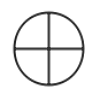
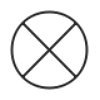
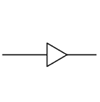
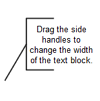
Input and Output Symbols

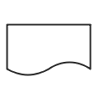

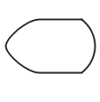
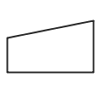
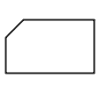
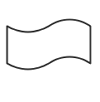
Data and Information Storage Symbols
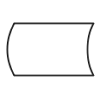
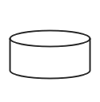
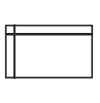

Data Processing Symbols
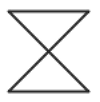
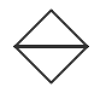
How to Create a Flowchart in Easy Steps
Creating a flowchart is quite simple and requires simple understanding to make one. We will guide you through an example so that it is easier to understand.
Step 1: The first step is to use the Oval Symbol to mark the start of the flowchart.
Step 2: In a conventional flowchart, the parallelogram comes first as it shows the output or input. In this case, the output is recorded in step 2.
Step 3: In the next step, you insert the rectangle symbol, which represents the process involved in order to get a result.
Step 4: After the process is demarcated, the parallelogram is inserted again to record the input of the respective process.
Step 5: This step is where we use the decision symbol or commonly known as the diamond symbol. This symbol is responsible for answering a “yes” or “no” question that is inferred by the input. The Diamond symbol also leads to two different outputs (parallelogram symbols), which record the answer to the Yes and No question.
Step 6: The last step is to use the Oval Symbol again to mark the end of the flowchart.
Important: The most used symbol in this entire flowchart is the arrow symbol. It links every symbol to the other and lets the Flowchart ‘flow’ through the entire process.
Use EdrawMax for Flowchart Creation
You can use several applications to make flowcharts, but we would highly recommend that you use the flowchart maker of EdrawMax.
All you need to do is download EdrawMax. Once you have done that, just go to 'New' and select Flowcharts. You will come across several flowchart templates that you can choose from. The flowcharts belong to the most basic version as well, and the advanced level as well. It is highly recommended and the perfect application for this task.
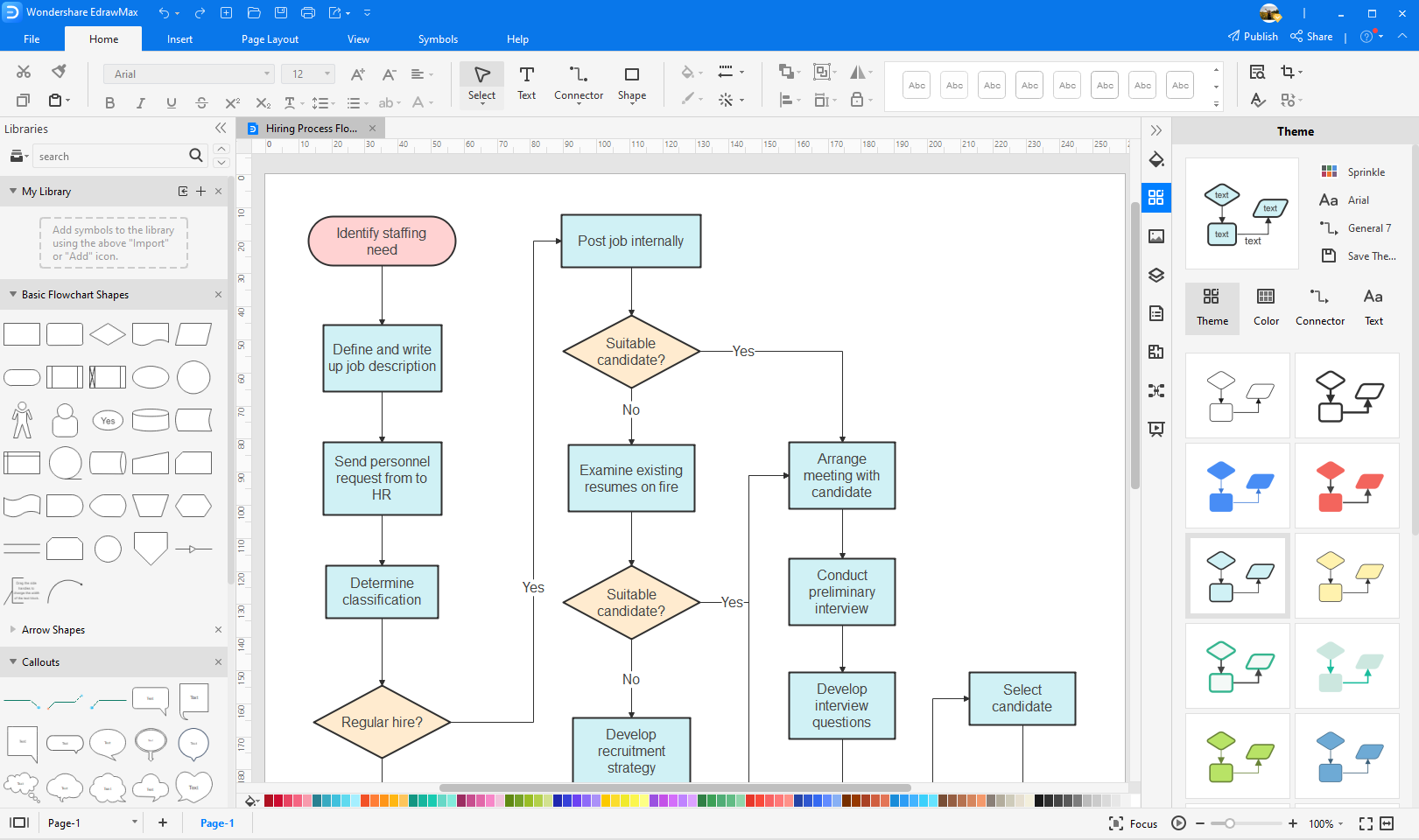
Then watch the following video to start create your own flowchart instanly!
More Different Types of Flowchart Symbols
Cross-Functional Flowchart Symbols
A flowchart is described as "cross-functional" when the page is divided into different "lanes," describing the control of various organizational units. A unit appearing in a particular "lane" is within the power of that organizational unit. This technique allows the analyst to locate the responsibility for performing an action or making a decision correctly, allowing the relationship between different corporate groups with responsibility for a single process.
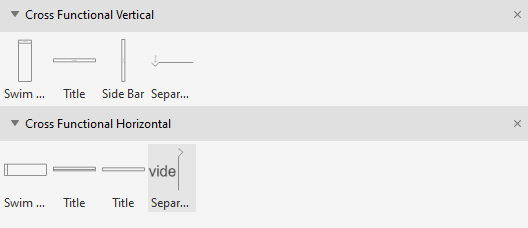
Workflow Diagram Symbols
A workflow diagram shows the relationships among different departments in a fixed work sequence, which means that one department needs to finish its job, so another department can continue the rest. As the workflow shows how your work is completed from start to finish step by step, the development and maintenance of these workflow relationships are very important for managers. Because by seeing how the business works from a top-down perspective, you can identify it’s potential flaws, weaknesses, and areas for improvement.
Audit Flowchart Symbols
The following shapes are similar to the basic flowchart symbols but are specially used in the audit flowchart.