Fire Evacuation Diagrams
Draw Fire Evacuation Diagrams easily with Edraw Max!
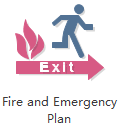
Fire Evacuation Diagram Software
A disorganized evacuation can result in confusion, property damage and even casualty. A clear evacuation plan can give directions to people and make it in order. Therefore, it is necessary to develop effective emergency evacuation plan. You can use a powerful tool to acquire professional results effortlessly - EdrawMax. It embeds the drag and drop interface which is similar with MS Word. It also offers a wealth of predefined shapes and templates for quick use. See its amazing features below.
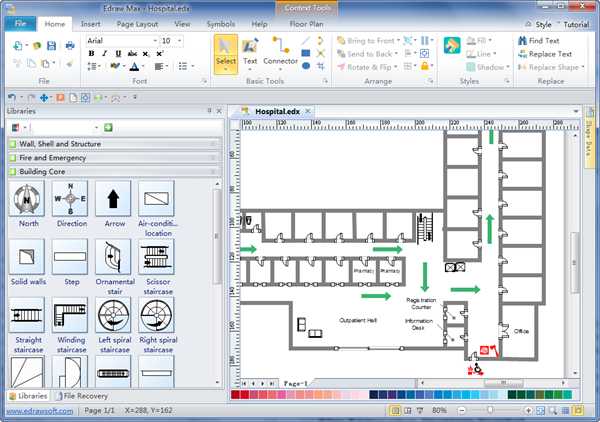
Download Edraw and Discover Powerful Features in Drawing Evacuation Plan
Fire Evacuation Diagram Symbols
Edraw has included all shapes necessary to draw Fire Evacuation Diagrams, such as the public signs and emergency phone. They are all vector format and editable (both size and color can be changed). Users can save a lot of time without the requirement of drawing. The glued text boxes over the shapes help users to add labels conveniently.
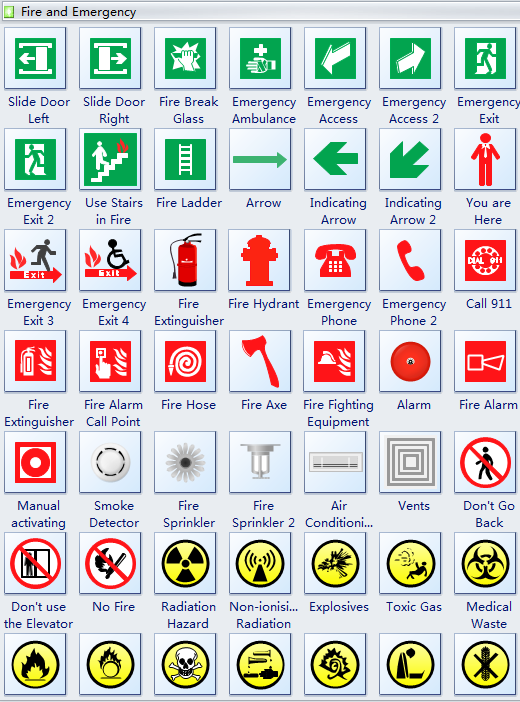
Fire Evacuation Diagram Example
Take a look at the fire evacuation diagram produced by Edraw. Starting from an example to make your own fire evacuation diagram is the fastest way. You can also customize the example by replacing shapes or applying another theme. Edraw also supports to export diagrams into other commonly used formats like JPG, PPT or PDF and so forth. You can achieve a brand new diagram with only a few clicks.
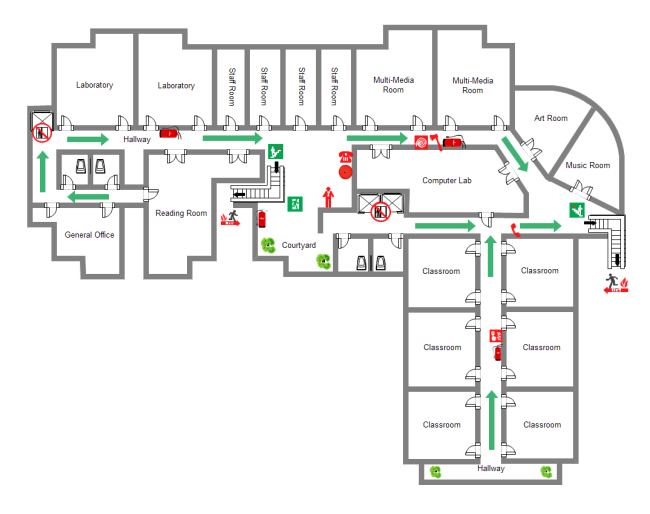
How to Produce Fire Evacuation Diagram
If you have found the right tool, you can yield twice the effect with half the effort. Only several steps are needed to generate a professional fire evacuation diagram in Edraw. Even novice users can handle it easily. Why are you still waiting? Try Edraw right now.
1. Open the template on File menu in the Floor Plans category.
2. Drag and drop necessary shapes and lay out them properly. Connect them through the connection points.
3. Add suitable labels in the text boxes.
Learn how to make a fire and emergency plan in detail.